Managing company info and billing
Updating your company info
To view and edit your company info, start by clicking the settings gear on the top right of any system page. Next, make sure you’re open to the System tab, and then select the Company Info option from the top menu. Here you can see your company info.
Like any other form in the system, you can edit the details here by hovering over a field and using the pencil icon. By clicking the checkmark, your information will be immediately updated and used in the next invoice processed by Fireberry. For example, if you update the company name field, your new company name will be used for any future invoices. If you update the email field, all your new invoices will be sent to your updated email address. Any changes made to the Email Address, Company Name, Company ID, Address, City, or Postal Code fields on this page will be immediately reflected within Fireberry and be used for your invoices.

Setting your company logo
At the top left of any system page you’ll see a circle logo. This logo initially starts off as the Fireberry logo, and can be easily updated to your company’s logo. To update this logo, click the settings gear at the top right of any system page, and then open the System tab. Here you can select the Company Logo option. By clicking the Change Logo button, you’ll be able to select a file from your computer and upload it as your new logo. The file must be an image and meet the size requirements. Once you’ve uploaded your new logo, you can crop it to the correct size. By clicking Crop, your new logo will be saved to the system. If you instead click Cancel, your logo will revert back to your previous logo. You can also use the Remove option at any time to remove your logo and set the logo to the default Fireberry logo.
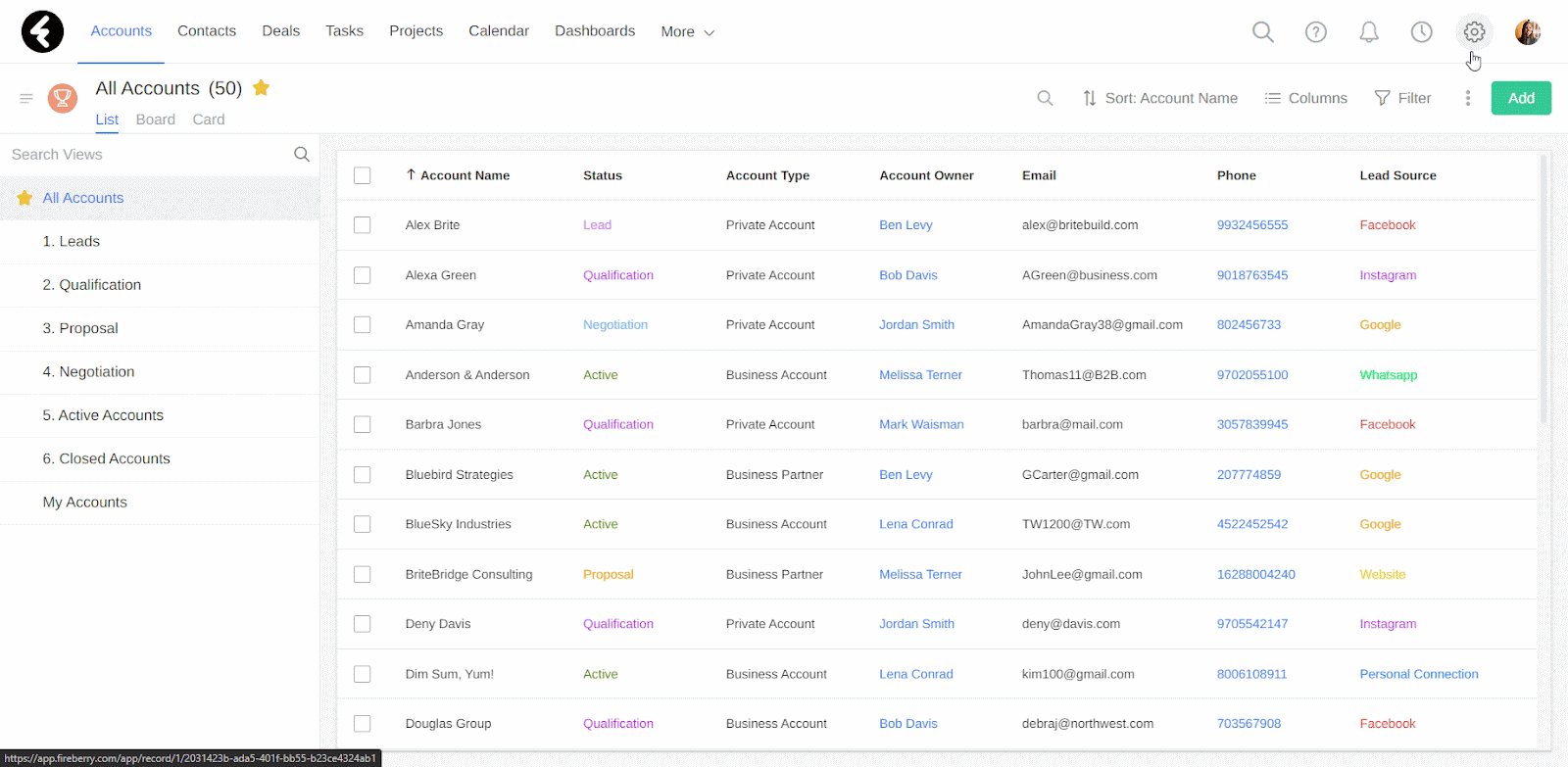
Update your company info to set which information will be used by Fireberry within your invoices. Set your company logo to personalize your system.
Course Lessons
Up next
.png)