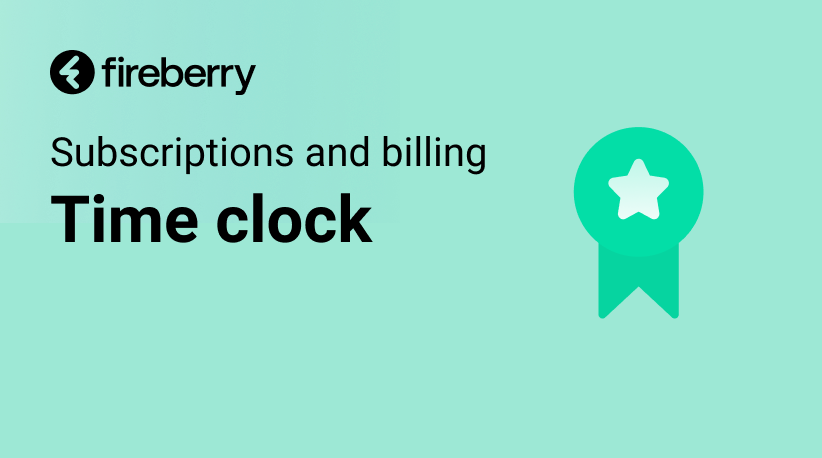Payment management
Under the Billing tab in the settings, you can find a few more useful sections.
Invoices
The Invoices section includes a list with all the invoices you’ve ever received from Fireberry. In this way you can easily view a list of all the charges made by Fireberry. The invoice list is sorted by date, so that the newest is the highest in the list and so on. Each invoice displays the Invoice Number, Issue date, and Amount. You can easily download the PDF of any invoice by clicking on it.

You can also export a CSV file with your invoice details. Simply select the invoices you’d like to export and then click Download CSV. This file will include the columns displayed in the system list, and a row for each selected invoice.
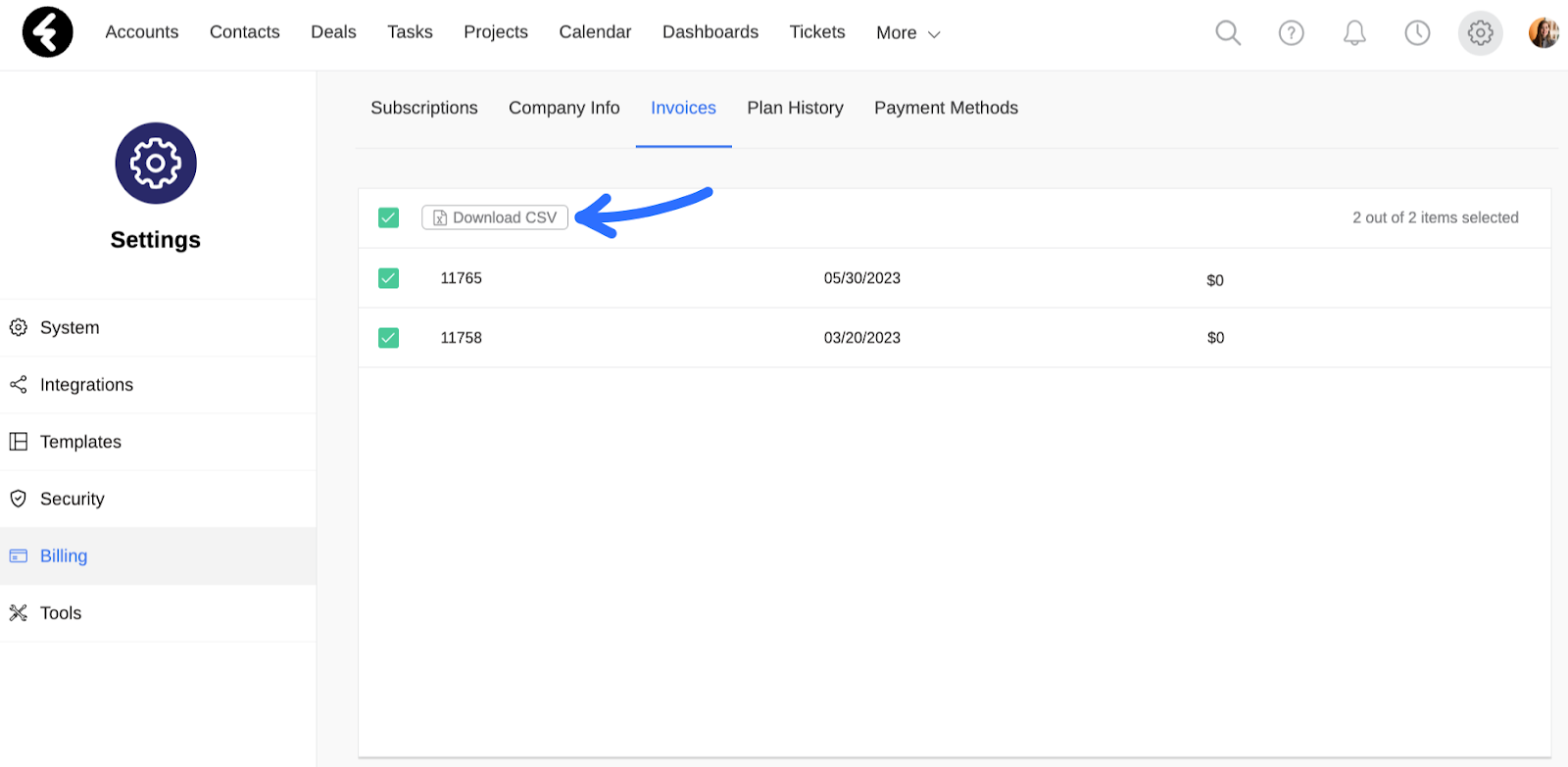
Plan History
The Plan History section automatically saves any changes that are made to your subscription. Specifically, if you change your license, switch payment plans, activate a new user, or deactivate an existing one, a new row will be added to the plan history list. Each row contains the Date of the change, and the License, Payment Plan, and Number of users immediately after the change is made.

Payment Methods
Under Payment Methods you’ll find any payment methods you have saved. You will be charged for any and all services on the default credit card saved to your account. By clicking the Payment Methods option on the top menu, you can view or edit your credit card information or add additional credit cards.
To add another credit card, simply click on the Add Credit Card button, fill in the credit card details, and click Save.
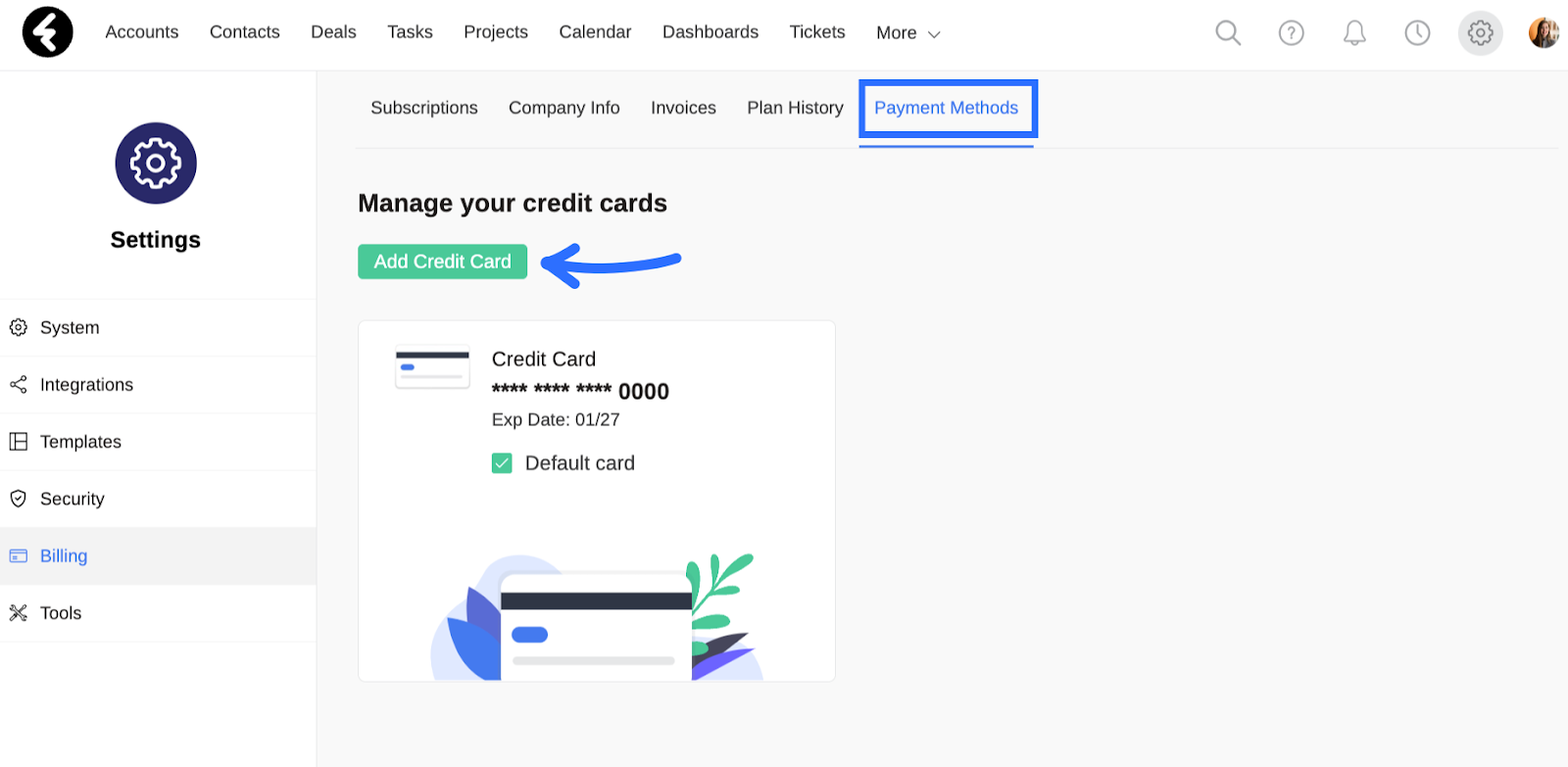
Once you have more than one credit card attached to your account, two additional options will open:
- You can now choose which credit card will be used as the default for any charges; to do so check the relevant box. Your default card will be the one used for all charges from Fireberry. This includes your regular subscription plan along with any additional charges, such as surcharges for extra storage.
- You can now remove one of your existing cards from the system; simply click the three dot menu and then select the Delete option. This will permanently delete your card from the system, and Fireberry will no longer have access to it or be able to charge it.
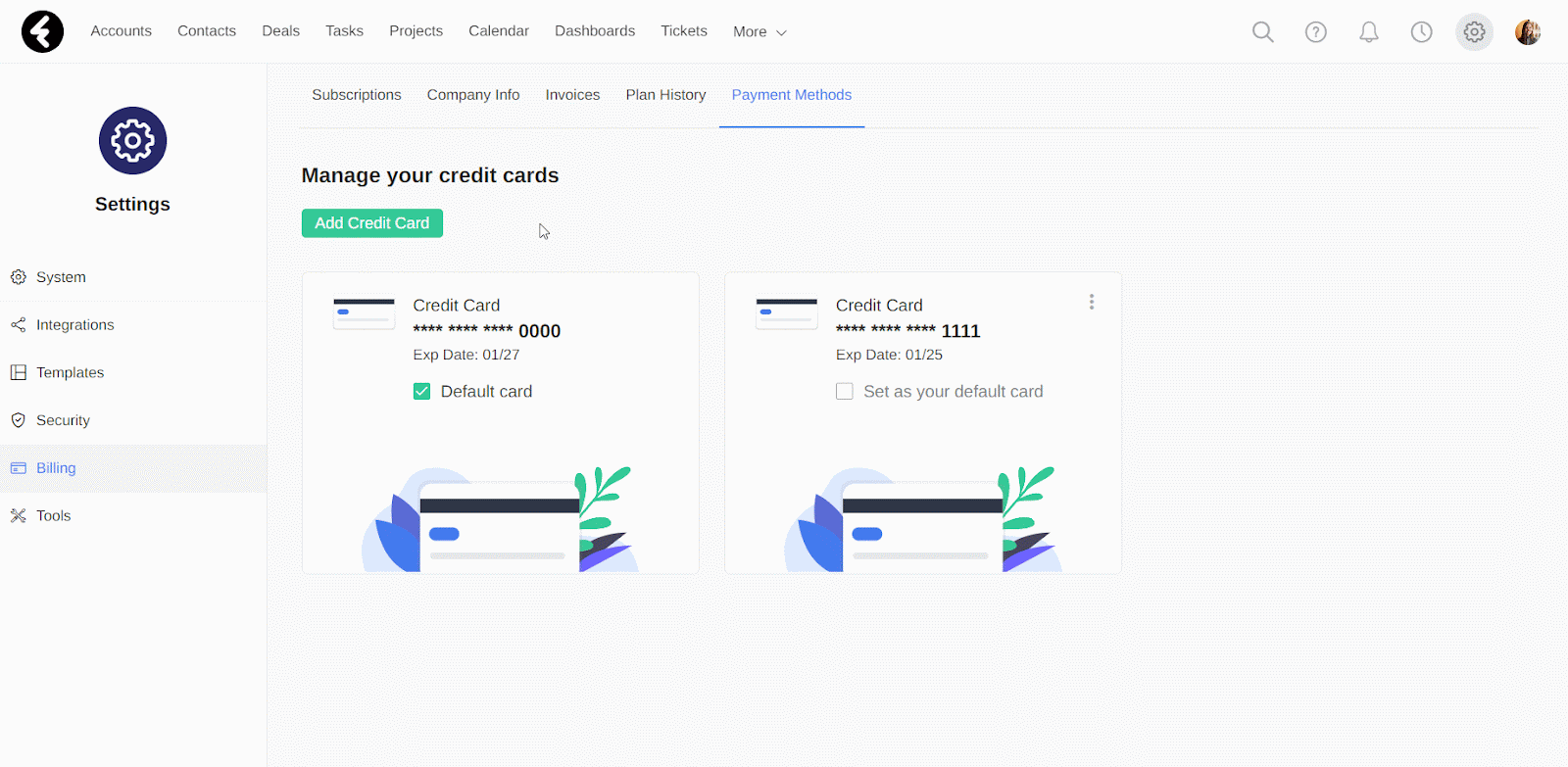
Use the billing section to manage your invoices, plan history, and payment methods. Here you can change your selected payment method.
Course Lessons
Up next